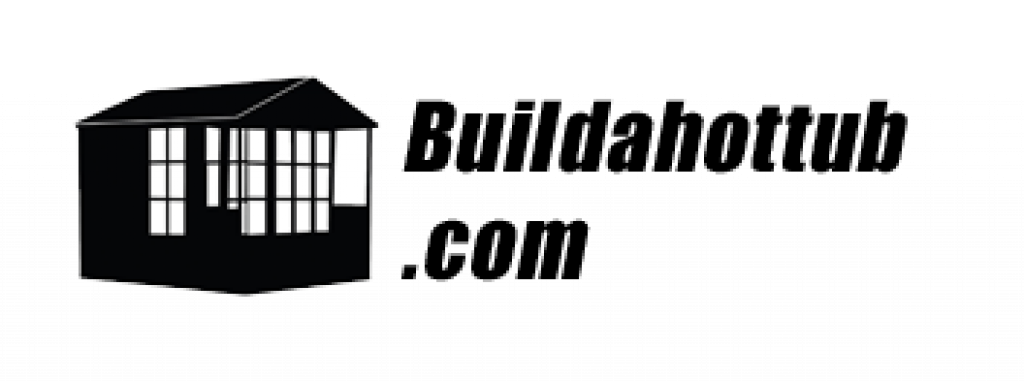The Control My Spa WIFI Module from Balboa is an additional piece of hardware that plugs into your “BP” Spa Pack to add WIFI functionality.
Please Note, price includes delivery & CMS Code needed for activation. Be wary of “cheap” eBay listings for this product from unauthorised sellers as without this code, the unit will not work as you cannot register in the App! (more details below)
You are also able to connect this to your smart device to use voice control to set the temperature and turn on the lights. Please note, they do not offer jet control for the voice commands.
The scheduling aspect of this App is very useful if you know what times of the week you use your Hot Tub. Likewise, changing the temperature remotely is another great feature.
How do we Connect the Balboa Control My Spa WIFI to the Spa Pack?
In order to connect this wifi, there are two parts to this particular Control My Spa system. While the older model was just a single connection, the newer model has two parts to it. The Spa Side Controller and the Home Controller. The idea is that you plug the home controller into your router and then the it “talks” to the Spa Controller by radio frequency.
For the Spa Side controller, you have to plug it into your Spa Pack on the proprietary 4 pin connector. From memory, It is probably connection or jumper 34 or 35 on the actual box itself.
This is the same jumpers that you plug in your top side controls that you use to operate your Hot Tub. You’ll see that you’ve got a space next to it, and you can actually plug in the WIFI module as well. If you’re replacing one of the older WIFI modules, you can simply unplug the old one and plug in the new system instead. This is what I did.
If you have a plastic shell hot tub, you should put it up into the tub to ensure that there’s a good signal. Make sure that it’s actually away from things like the pump, which could cause interference. For your in ground and DIY built hot tubs, you can put this anywhere as it’s out of sight and gives it a good connection.
The piece of hardware needed for this setup is the transmitter or the control box. So, whilst this looks very much the same as the actual receiver, It is different as there are two parts to it.
You’ve got a USB power adapter, so you have to plug that into an outlet, and then you’ll plug the USB into this control unit.
The controller is designed to sit next to your router, and you’re going to plug in an ethernet cable and plug one end into the router and the other into the home side of the Balboa WIFI module.
I have tested this with my own hot tub. According to Balboa, it’s a super long RF or radio frequency connection. I tried it from my office to the hot tub, which was around 20-25 feet of distance and it connected no problem.
In order to see if I could actually connect my router, which is right at the front of my house, I tried, but my hot tub did not connect from a distance of about a 150 feet away. Then I moved it from the back of my house to the kitchen. Eventually, it did connect from a 60 feet distance.
It’s radio-frequency and varies depending on ambient conditions – for instance, what buildings or obstructions are in the way, that kind of thing. This module needs to be somewhere within 50 feet of your hot tub to actually to connect and be able to control it.
The next step is once i’ve got my home module or the transmitter connected to my router with the power cable. I’ve then got to have the spa module connected to my hot tub. Once that is plugged into the BO unit on pins 34 or 35, the next step is that you actually need the control my spa app.
You can download and install the app through Google Play or the Apple app store. The next thing is to connect to the spar module or the hot tub module. I found that I should kill the power to my hot tub and turn it back on to get it into the setup mode.
The screen asks you to go within three feet of your unit and turn on the Bluetooth on your phone, and it will then connect: that’s what my unit actually did. I didn’t need to turn the power and back on to put it into that mode. Now, the next thing that it’s going to ask you for is a for a CMS code.
What is a Balboa CMS Code?
The CMS code is unique to suppliers and OEMs. So if you’ve bought one already, you’ll actually need to go to that dealer and ask them for their code. If you’ve bought a retrofit unit or if I have supplied you the retrofit unit, I will have emailed you that code, but you do need a code from Balboa.
You cannot call Balboa up and ask for this as it’s a bit confusing in the documentation that comes with the module.
For Balboa, this is a way of segregating OEM partners from dealers and suppliers, and end-users. Then, they can link them together so that you can track who’s sold what, so you do have to be an approved dealer of Balboa.
If you want this module, drop me a message or and email and I can certainly put together a quote for you. I’d be more than happy to supply it to you.
Once you’ve entered that code, you’re going to follow the next steps on the App. Pretty straight forward, next next next kinds of a thing. It will ask you for some details, such as your address, contact details, and email address etc.
You can choose a password, and it will eventually send you an email to confirm that your account has been established. Then, you’ll be able to log into the app. After you log in, you can see the graphical user interface of the temperature of your hot tub.
For me, the big pull of this version was the ability to schedule the hot tub’s temperature. So, I use it out on the weekend. So being able to turn this temperature up to 38, or 38 and a half, on a Thursday evening, it’s ideal and ready to use on a Friday.
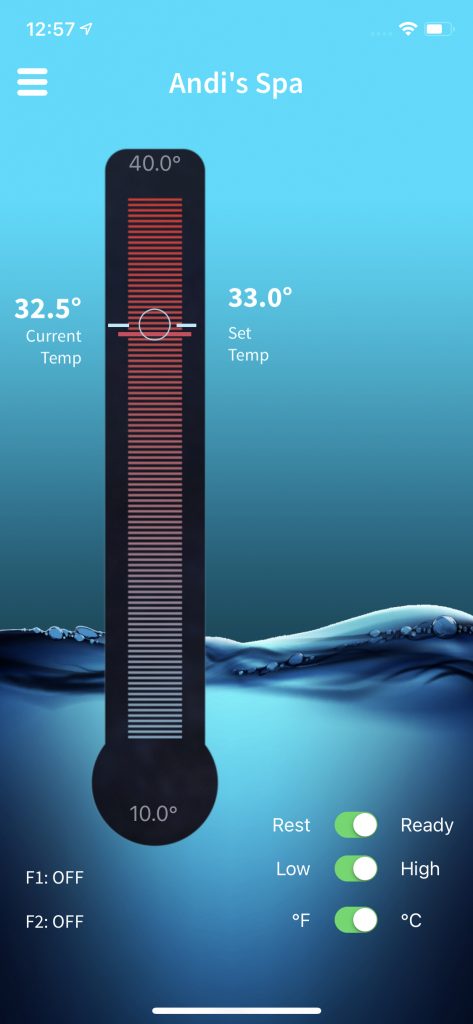
ControlMySpa
With this version of the hardware, you go into the schedules and set a schedule to change the temperature up, and then you can set a second schedule to bring it back down when you’re ready. For me, I’ve got a Thursday evening and a Sunday schedule that you can see behind me here.
I’ve used this App now for a couple of weeks and it has been rock solid which the previous version was not. The schedules also worked perfectly for me so I am very pleased as this was the feature that I really wanted.
It’s a bit odd though that you have to do it in two different steps, and you can’t do it all in one, but believe me, it works. The scheduling is in there, which is absolutely great.
Amazon Alexa and your Hot Tub
A huge marketing plug with this particular WIFI model and app is voice control. Obviously, I wanted to test this through Amazon’s Alexa and through Google Home.
As I don’t have Google Home, I’d test this with Alexa.
Now, you’re not supposed to add it to a piece of hardware. Instead, you have to add it as an Alexa Skill.
In the Alexa app, you go to the skill section and discover and search for “control my spa”. You then add the skill. It will ask you to log into your account to verify it. You can do that with the username and the password or the email and password that you’ve just set up, and it will then add these skills to Alexa. Pretty straight forward so far.
So, the next step is you head over to your Alexa enabled device, and you say, “Alexa control my spa”. Now for me, I couldn’t get it to work first time. I acutally uninstalled and reinstalled the skill twice to no avail. That said, when I tried it a few hours later it was working just fine so I think perhaps the server was down when I was testing.
A huge downside of this voice control system is you can’t control your jets. Now I’ve looked at the documentation and I have also been able to test the App. You can only turn your light on and off or query the temperature status. The whole point of voice control for hot tub users is to turn the jets on without having to go over and press the button.
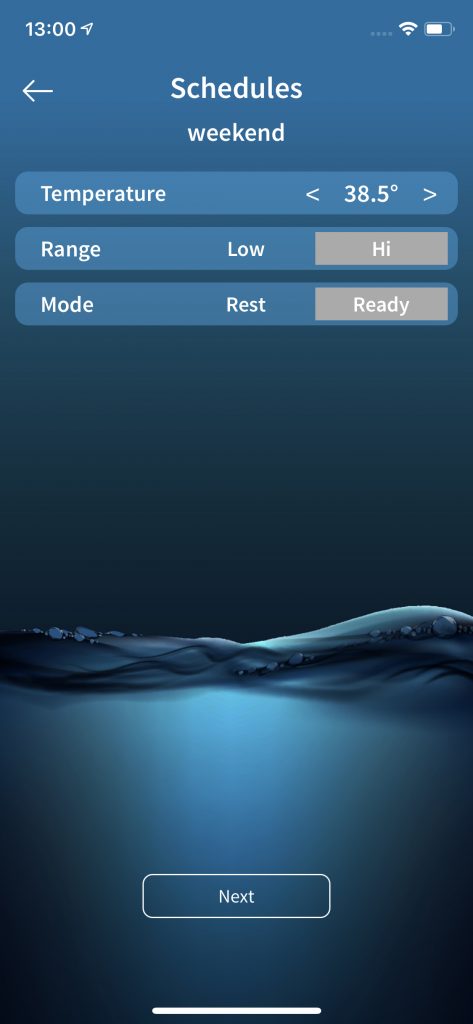
ControlMySpa

Balboa, you are missing a trick doing this because without being able to control our jets by voice control, it’s pretty much pointless. There’s no need to have this system at all. Whilst I eventually got it working, I wouldn’t use it because I don’t use lights that are connected to my system. My lights are actually separate from my control pack. I want to be able to control my jets but I can’t!
For me, the whole idea of this voice control is being able to control my jets. This doesn’t work because Balboa has decided not to do it. Hopefully, Balboa will post an update to this and we will be enable us to control our jets. If we can’t control the jets, what’s the point.
In Conclusion
Just a quick summary in terms of the hardware and the hardware setup, I found much easier than the previous WIFI module. I have also found it much more stable than the previous version.
I think the new scheduling system is perfect for me and my user habits and it will suit many of you reading this too. It’s exactly what I wanted.
As a piece of hardware, yes, it is well worth getting and even upgrading from your previous WIFI module. As for the voice control, total wase of time. Come on Balboa, let us control our jets with Alexa and Google!
Related products
Accessories
Accessories
Accessories
Accessories
Accessories
Accessories